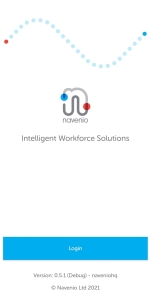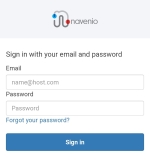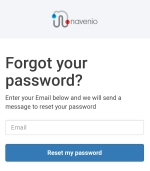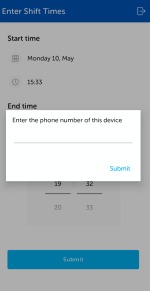IWS Mobile App Access
To access the IWS Mobile App, locate the icon, as displayed below, and tap on the IWS App on the smartphone.

Note: The IWS Mobile app is not the same as the Navenio Phone App that may also be on the smartphone.
When the app opens, tap Login, to display the single sign on (SSO) login page.
Enter your username/email address and password and tap Sign In.
Note: Passwords are case-sensitive.
If you have forgotten your password, tap the Forgot your password? link to display the following dialog box.
Enter your email address and tap Reset my password. An email is sent with instructions on how to reset your password.
If you are having trouble logging in, please contact your supervisor or team leader for support.
Enter Phone Number
When logging on to a mobile phone for the first time following installation of the IWS Mobile app, the phone number associated with the handset must be entered.
Usually, this should be done as part of the set-up process. The phone number is required so that when any task handlers log in for a shift from the mobile, their contact details are displayed on the IWS Portal and they can be contacted easily, if necessary.
IWS Mobile App Updates
Updates to the operating system, the IWS app and Phone app occur when logging in to avoid disruption during a shift. These are at the company’s discretion.
IWS Mobile App Log Files
As the task handlers move around the site, accept, work on and complete tasks, information relating to the tasks and other technical information is captured and stored in log files for uploading at a later stage. This information is required to assist in the resolution of any technical issues that may occur.
The IWS mobile app uses Wi-Fi (unmetered) for log file uploads by default. However, individual venues that have issues with Wi-Fi signal can be set up to allow cellular (metered) upload methods.