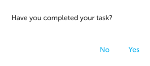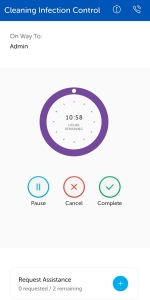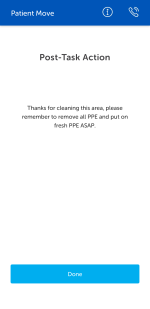Task Completion
Tasks can be completed automatically as the task handler leaves the last waypoint or the task handler can tap the Complete button and manually complete the task.
Complete a Task Automatically
The task automatically detects when the last waypoint associated to the task has been left and prompts for confirmation that task has been completed.
If the task has not been completed, tap No to continue the task. Otherwise tap Yes and the task is completed unless there are Post Task Actions to perform.
Note: The system can be configured so that some task types can complete without confirmation . For these task types, as the last waypoint of the task is left, the task is completed with the reason Auto-completed. There is no option to extend the task and the task handler is set to the Ready status. If there are Post Task Actions to perform, the appropriate screen displays.
Complete a Task Manually
The task can be completed by tapping the Complete button.
A list of Optional Completion Reasons is displayed for the task. If appropriate, select the relevant completion reason and tap 0K. The selection of a reason is optional and OK can be tapped without selecting a reason.
Note: The list of completion reasons displayed will depend on the task type.
The task is completed unless there are Post Task Actions to perform.
The task is listed in the Latest Tasks section.
Post Task Action
If the task type is configured with a post task action, a message displays prompting the task handler to perform the post action task. The task is not completed until the task handler has performed the post task action and clicked Done.
When the post task action has been completed, click Done and the Landing page is displayed ready for the next task.