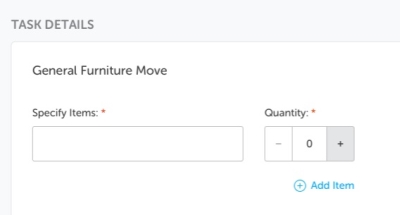Task Details Screen
The Task Details screen is dependent on the task type you selected.
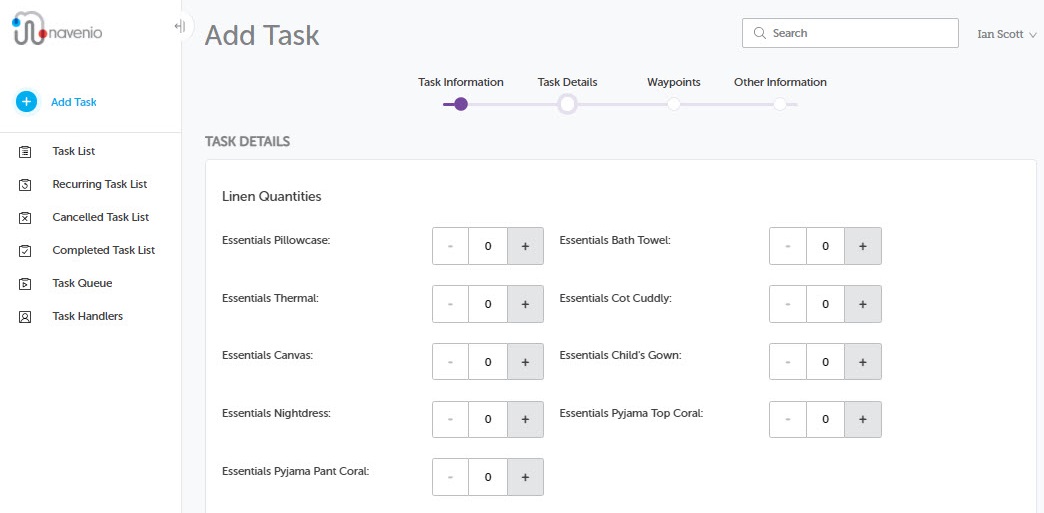
Note: Simple tasks can be configured so that if task details are not required, the Task Details page is skipped. When adding these tasks, you will not see this screen but be taken straight to the Waypoints screen. If you click on the progress bar to display the Task Details screen, a message displays on the screen advising that No Task Details are required.
When setting the number of items, click on the plus or minus icons or click into the field and type the required number.
For certain task types, you may be required to list and number the items required, for example, a General Furniture Move.
-
Enter the name of the items in the Specify Items field.
-
Click the plus or minus icons or enter the required number in the Quantity field.
-
If there are multiple items, click Add Item to add another field.
-
If you need to delete an extra item you created, hover over the item you want to delete and click the resulting delete button. You will be asked to confirm the deletion before it is removed.
Note: There needs to be at least one item in the list, so it is not possible to delete all items.
Patient Type Tasks
For patient type tasks, you are required to insert details of the patient, e.g., the patient's name, hospital ID, date of birth, room and bed number.

Waypoint Workflows
Task types can have one or more Waypoint Workflows assigned so that during the Add Task process, waypoints can act in a particular way depending on which, if any, workflow is selected.
There are currently two workflows available:
-
Wait and return with patient
-
Return mode of transport
If either of the above are selected, the following occurs when the waypoint page is displayed:
-
If there are two or less waypoints, waypoints are added so there are three waypoints in total.
-
If there are three or more waypoints, an additional waypoint is added.
-
When a workflow has added a waypoint to a task, the new number of waypoints becomes the minimum value and waypoints cannot be removed below this figure.
-
When the first waypoint is selected, the final waypoint is automatically populated with the same value.
-
The final waypoint can be amended by the portal user if required.
Note: If the first or final waypoint is subsequently amended, the opposite waypoint is not affected.
Note: If the task type has a default waypoint set, this will automatically be populated in the first waypoint and therefore in the final waypoint.
Field Dependencies
When there are two fields which hold information relating to each other, the second field can have a dependency added that affect whether the dependent field shows at all or its contents are filtered:
For example, in a Patient Move or Transfer type task, on the Task Details page:
Note: All fields in IWS are customisable so the page, sections fields names and selections available in field drop-down lists may be different.
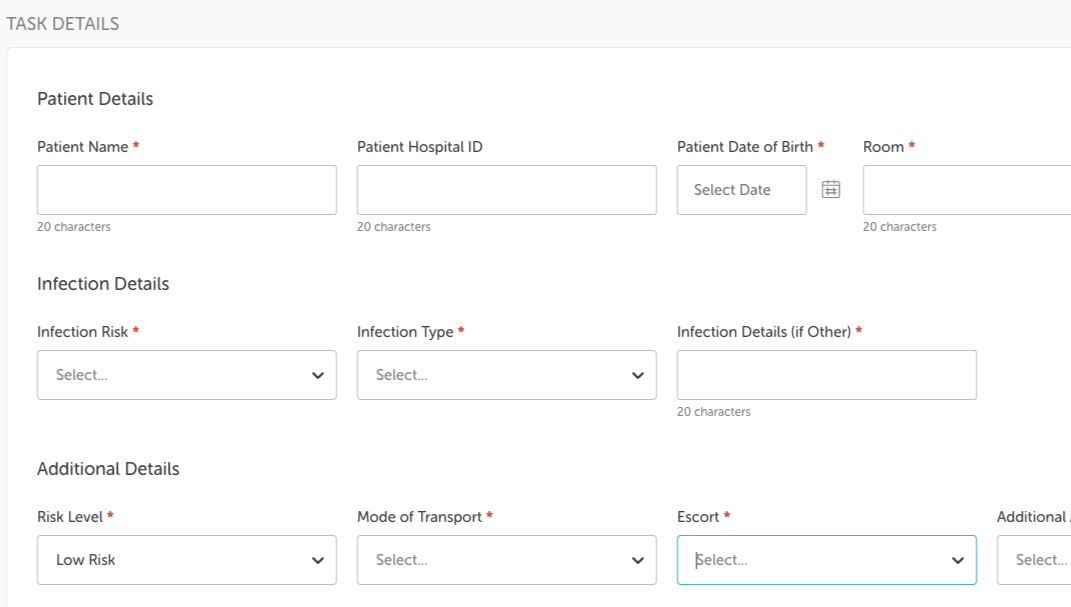
In the Infection Risk section:
-
If the Infection Risk field is set to None, your system could be configured to not display the Infection Type field as there would be no requirement for it.
-
If the Infection Risk field is set to Yes or Unknown, your system could be configured to display the Infection Type field so further information may be set.
In the Additional Details section:
-
If the Risk Level field is set to Low, your system could be configured so that the Escort field drop-down displays a choice of No escort required, Support Worker and Trainee Care Support Worker.
-
If the Risk Level field is set to Medium, your system could be configured so that the Escort field drop-down displays a choice of Associate Practitioner, Care Support Worker, Registered Nurse and Trainee Associate Practitioner.
-
If the Risk Level field is set to High, your system could be configured so that the Escort field drop-down displays Qualified Nurse.
-
If the Risk Level field is set to Critical, your system could be configured so that the Escort field drop-down displays Registered Nurse and Medical Staff (CT1 or above).
When you have filled in the requisite task details, click Next or use the navigation bar to continue to the Waypoints screen.