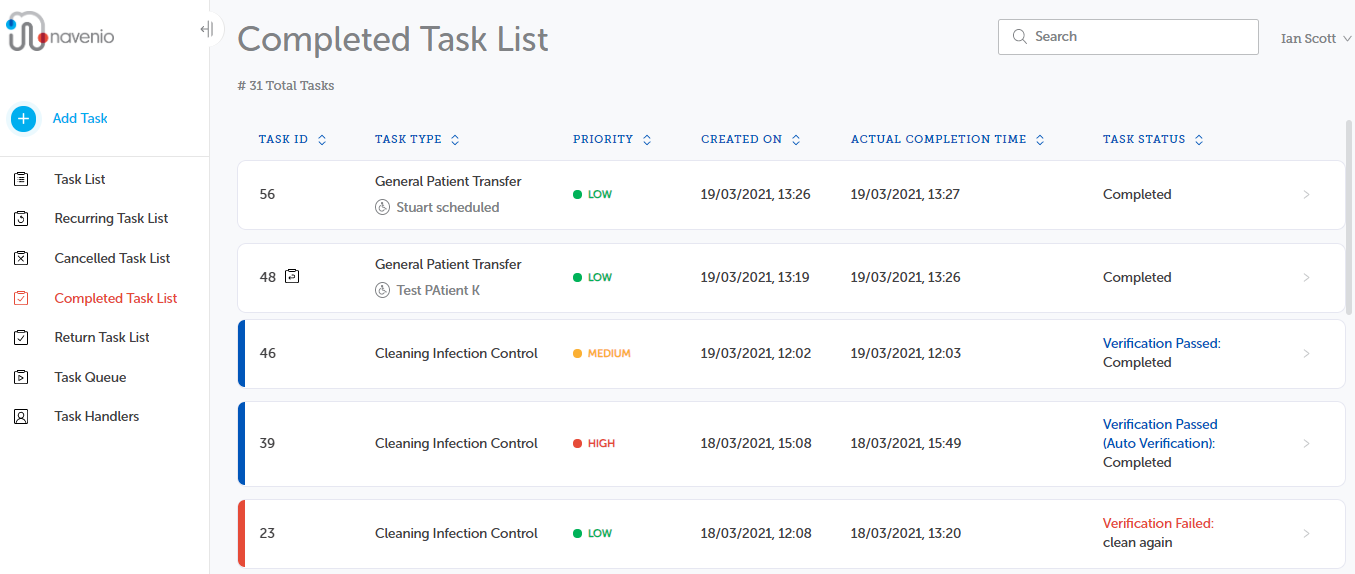Completed Task List
Tasks that have been completed are moved from the Task List page and are listed on the Completed Task List page.
Tutorial: For a brief overview of the process, click the above image to view the Completed Task List training video. For full details, continue reading below.
The columns in the Completed Task List are:
-
Task ID
-
Task Type
-
Priority
-
Created On
-
Actual Completion Time
-
Task Status
The default sort order is by Task ID (in descending order). You can change the sort order by clicking the column headings with arrowheads adjacent and the Task ID is used as a secondary sort order.
Click on the task to display the flyout with the task's details and activity. The flyout screen is closed by clicking the close icon  in the top right-hand corner or by clicking anywhere outside of the flyout.
in the top right-hand corner or by clicking anywhere outside of the flyout.
You can also view this information in a maximised window, the Task Information view, by clicking the  button. The task information screen is closed by clicking on the navigation bar.
button. The task information screen is closed by clicking on the navigation bar.
A task is considered complete when its Task Status is set to Complete and the last task activity displays who completed the task with the timestamp.
However, for tasks that have been through the verification process, additional attributes are added:
-
Verification Passed (displayed in blue): The task handler completed the task which required verification and the task verifier passed the verification.
-
Verification Passed (Auto Verification) (displayed in blue): The task handler completed the task which required verification. The task was in the Pending Verification list for longer than the time configured and was verified automatically.
-
Verification Failed (displayed in red): The task handler completed the task which required verification. The task verifier failed the verification for the reason displayed in the verification notes and the re-opened task ID.
See Task Verification for details.