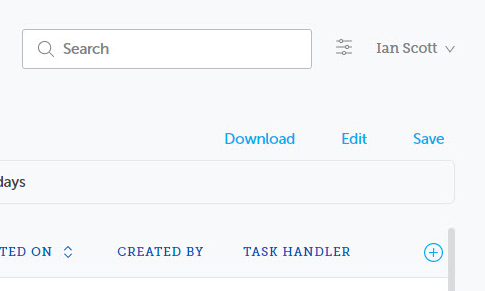Download Filter Results
Filter results can be downloaded in PDF format from the Filter Results page.
Tutorial: For a brief overview of the process, click the above image to view the Downloading a Filter training video. For full details, continue reading below.
-
Display the required filter results. Click the Download option.
The Download dialog is displayed.
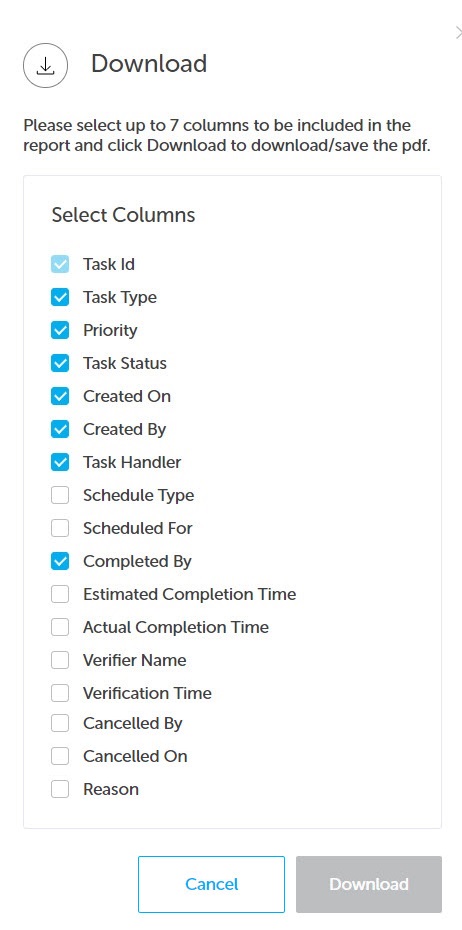
Columns selected for the filter results are automatically selected in this dialog box. Changes to the selected columns are permitted with the exception of the Task ID, which is mandatory.
-
The maximum number of columns allowed in the PDF download is 7 columns. If the filter has more than 7 columns, the Download button is disabled.
-
To activate the Download button, ensure that 7 or less columns are selected.
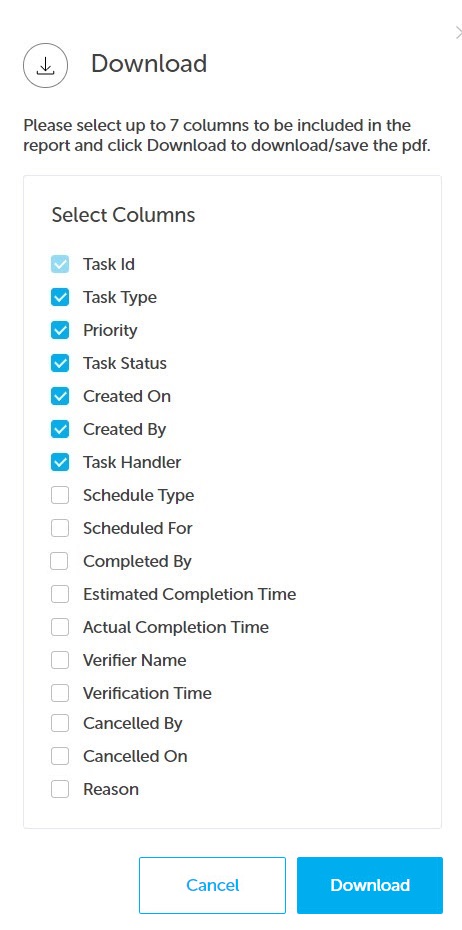
-
Click Download and the report is saved to the Downloads folder.
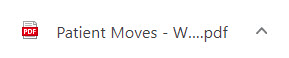
Note: If the filter results include more than 10,000 tasks a message is displayed advising that only the first 10,000 tasks will be included in the downloaded PDF.