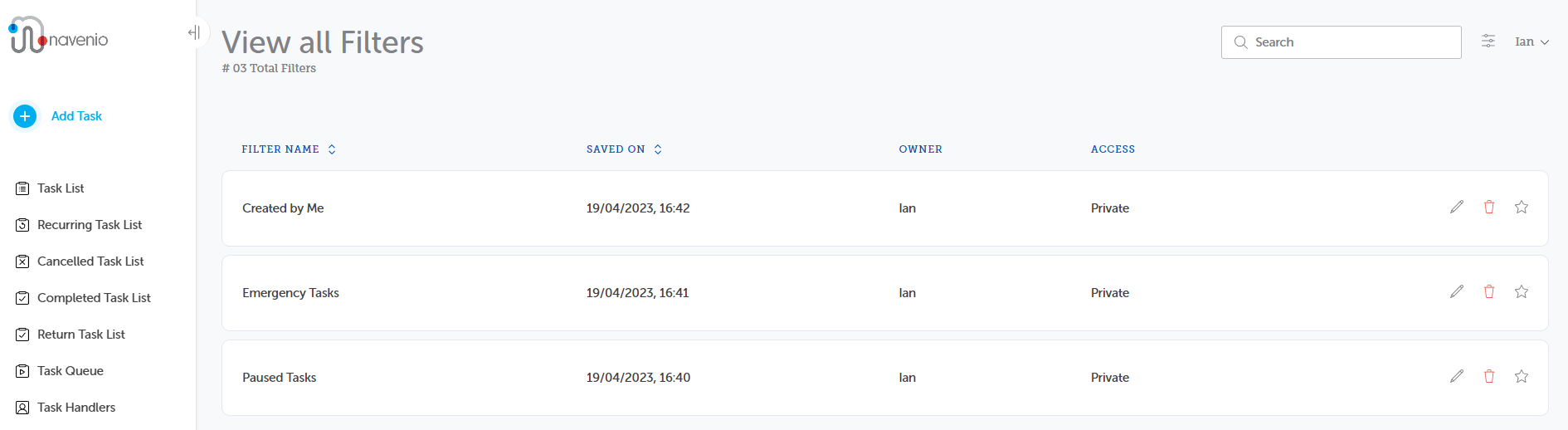Edit, Delete and Favourite Filters
Tutorial: For a brief overview of the process, click the above image to view the Edit, Delete and Favourite a Fitler training video. For full details, continue reading below.
There are three tools on the right-hand side of the View all Filters screen for each filter.
Edit Filter
The Edit icon allows the criteria for the filter to be modified.
icon allows the criteria for the filter to be modified.
-
Click the Edit icon. The Advanced Search dialog is displayed.
-
Change the filter options as required.
-
Click Filter to display the results of the new criteria.
-
Click Save to save the amendments for future use.
Delete Filter
The Delete icon allows the filter to be deleted when it is no longer needed.
icon allows the filter to be deleted when it is no longer needed.
-
Select the filter to be deleted and click the Delete icon.
-
A confirmation message displays before the filter is deleted.
-
Click .
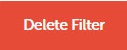
-
A notification confirming the deletion is displayed.
Favourite Filter
The Favourite icon adds the filter to the Filter menu allowing the filter to be accessed more easily.
icon adds the filter to the Filter menu allowing the filter to be accessed more easily.
-
Select the filter and click the Favourite icon.
The favourite icon is displayed as gold
 .
.Note: Clicking the favourite icon again removes the favourite attribute and the icon returns to normal.
-
To view a favourite filter, click the Filter icon. Favourite filters are displayed on the drop-down menu below the Advanced Search item.
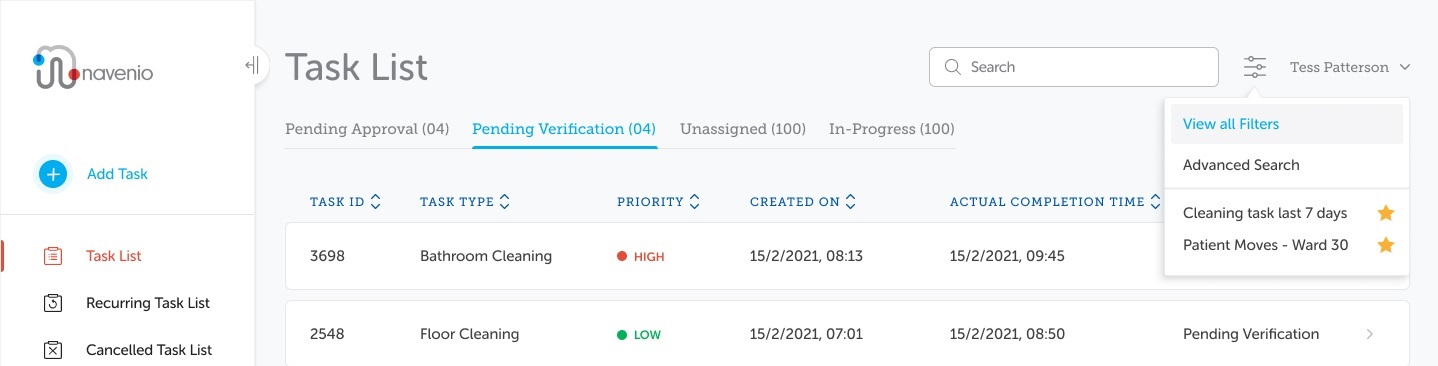
-
Select the required filter.
The selected filter results page is displayed.