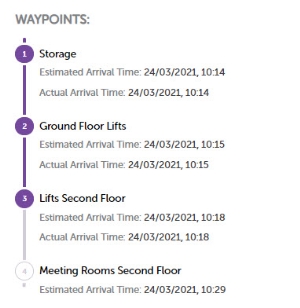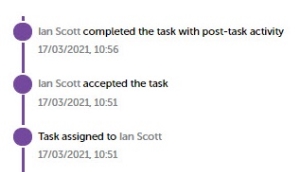Progress Bar
A progress bar can be horizontal or vertical.
The horizontal progress bar shows progress through a series of screens and can be used to navigate between the screens in the Add Task process.
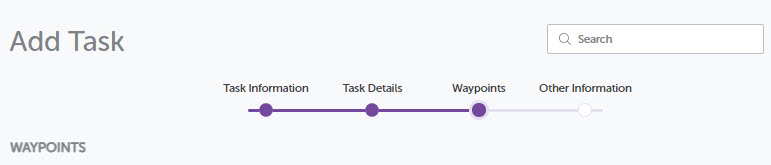
To move between completed screens, click on the relevant coloured dot on the progress bar.
Note: The Next button at the bottom of the screen must be used to move to the next incomplete screen.
Once all the mandatory and any optional fields have been completed as required, either the progress bar or the Next and Back buttons can be used to navigate through the screens.
Vertical progress bars are display only and show progress through a series of waypoints and a history of task activities.
The Waypoint progress bar indicates, using colour, the waypoints that have been visited. If the task hander is still at the waypoint, the waypoint is indicated in purple colour and the line below is indicated in grey colour. If the task handler is on their way to the next waypoint, line is also indicated in purple colour. Visited waypoints also display both the Estimated and Actual Arrival Times.
The Task Activity tab displays a history of the task's activities, with the latest activity at the top.