Search Criteria
The Search field is a free-text search field, which matches the entered text with whole words in the following fields:
- Task ID - When searching for a task by the ID number, you must enter the whole number. You cannot search by a partial task ID. When searching by task ID, the search results include all the linked tasks. For example, assistant tasks, primary tasks and re-opened tasks.
- Task type - When searching for a task type, you can search using part of the task type. However, you must use full words. For example, searching for a "Linen Delivery" task, search by either "Linen" or "Delivery" but not "Lin".
- Patient name - When searching for a patient, you can search using any part of their names, however, you must use a full word. For example, searching for Darlene Avery, you can search using "Darlene" or "Avery" but not "Darl".
Search All Lists
Enter the relevant search criteria into the Search field and press Enter.
Pressing Enter searches and returns matching tasks from all task list screens.
Search a Specific List - Coming Soon
As the criteria is entered into the Search field, a drop-down displays.
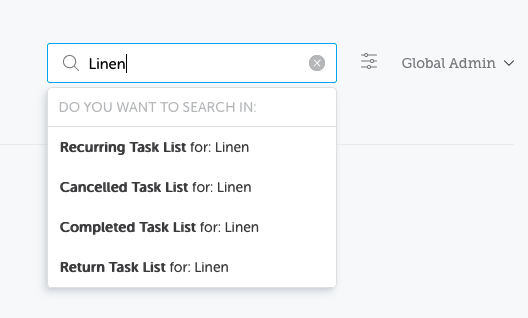
The drop-down enables the search to look at just one of the Recurring, Cancelled, Completed or Return Task list screens.
Having entered the relevant search criteria, click on the required task list screen from the drop-down. Only matching tasks from the selected task list screen are returned.
Note: Enter the search criteria and press Enter to search all task lists as above.
No Results
If there are no results matching the search, a message is displayed to advise you of this.
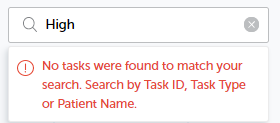
Click the Cross icon to clear the search criteria.