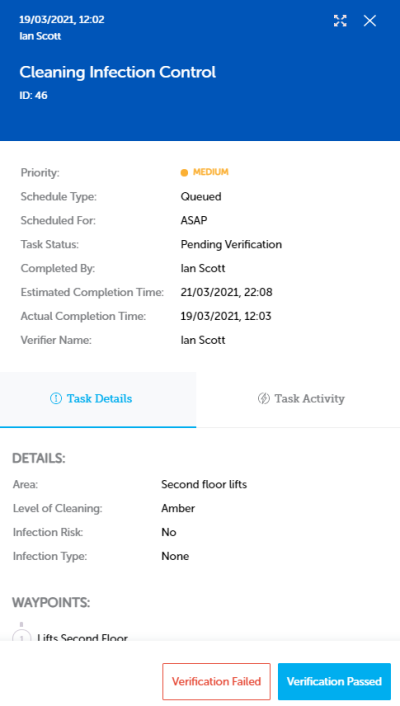Verify a Task
- Click the task in the Pending Verification tab to display the flyout or click the maximise button to display the Task Information view.
- When you have made the decision that you are going to verify the task, click
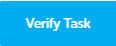 .
. - Click
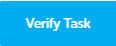 on the confirmation dialog box.
on the confirmation dialog box. - The flyout is updated with your name in the Verifier Name field. Your name is also displayed in the Task Status column in the Pending Verification tab so that people viewing the list are aware that the task is being verified by the named person
- In the task's flyout,
 and
and  buttons are displayed.
buttons are displayed.
Change of Task Verifier
If another task verifier decides to take over the task verification, the Verify Task button in the flyout is still displayed in the flyout.
In the example below, Tess Patterson had decided to verify the bathroom cleaning task but was unable to continue. Lilly Jonathan agrees to take over the verification. When Lilly views the Pending Verification tab Tess's name is displayed as the verifier.
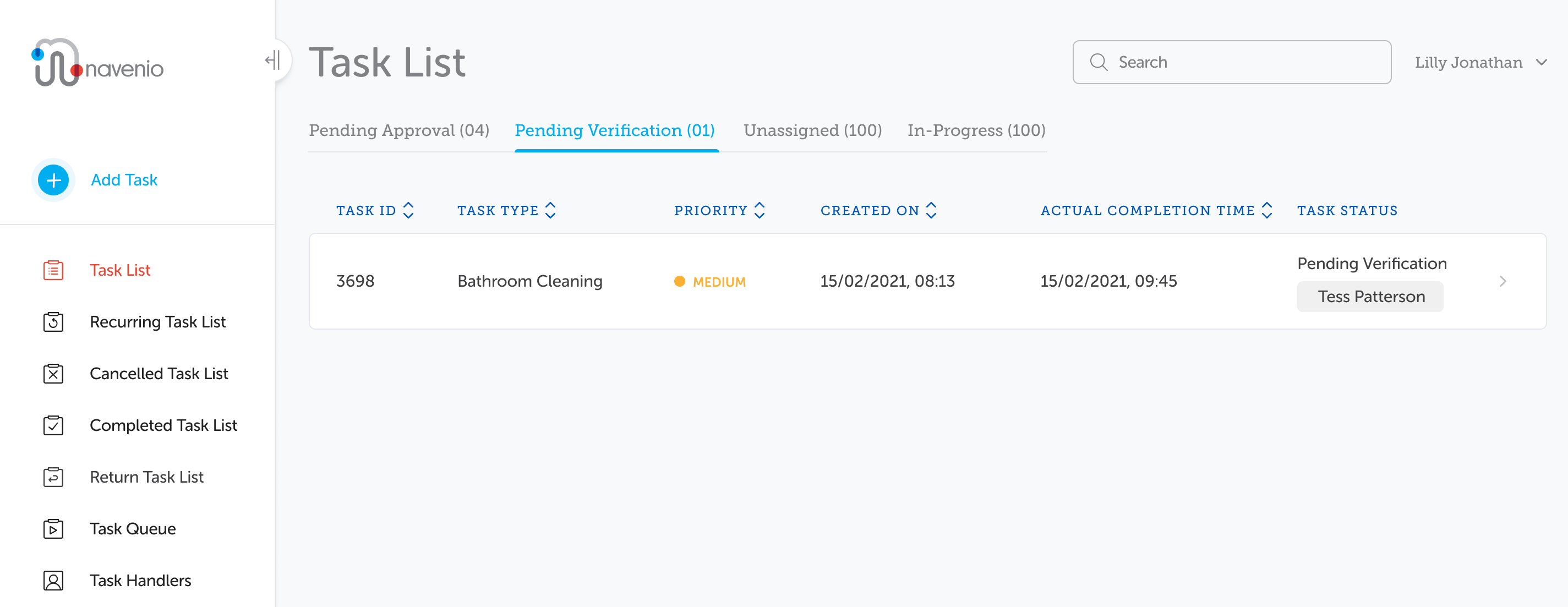
When Lilly views the task information, the verifier name is displayed as Tess Patterson and the Verify Task button is displayed.
Lilly clicks 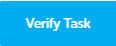 in the flyout and in the confirmation dialog box. Her name is updated in the Verifier Name field.
in the flyout and in the confirmation dialog box. Her name is updated in the Verifier Name field.
Lilly's name is also displayed in the Task Status column in the Pending Verification tab.