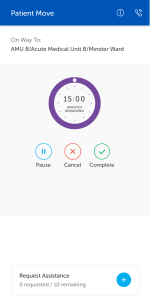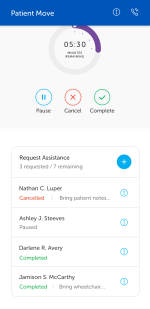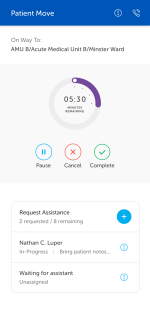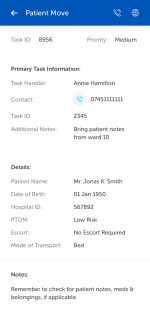Request Assistance
Task types that are configured to allow assistant tasks have a Request Assistance button and the number of assistance requests allowed and remaining is displayed below it.
Note: If the Request Assistance section is not displayed, assistance is not permitted for that task type and the task handler must complete the task on their own.
To request assistance on a task, tap the Request Assistance button.
The Request Assistant dialog is displayed. Enter details of the assistance required, e.g., Bring 10 pillow covers to ward 22.
Tap Request.
An assistant task is created. It has its own task ID and is an exact copy of the primary task plus the notes added by the primary task handler.
The Request Assistance section displays how many assistant requests have been requested and how many are remaining. The number of requests remaining does not include any completed assistant task requests but does include any cancelled assistant task requests.
When the assistance has been requested, the Request Assistance section displays "Waiting for assistant" until a task handler accepts the assistant task when their name is displayed.
If assistance is not available at this time, the primary task handler can pause their task. To do this, follow the steps in Task Completion and select the appropriate reason. It is possible to view the assistant task handler's status while paused by swiping on the pause screen.
Tap the information  icon next to the assistant task handler's name to view further information, including the assistant task's ID and status (e.g. In-Progress, Paused, Completed or Cancelled). Tap the call button to call the assistant task handler as required.
icon next to the assistant task handler's name to view further information, including the assistant task's ID and status (e.g. In-Progress, Paused, Completed or Cancelled). Tap the call button to call the assistant task handler as required.
The assistant task handler can view the primary task handler's notes in their assistant task, specifying what help is required.
They can call the primary task handler if further clarification is needed.