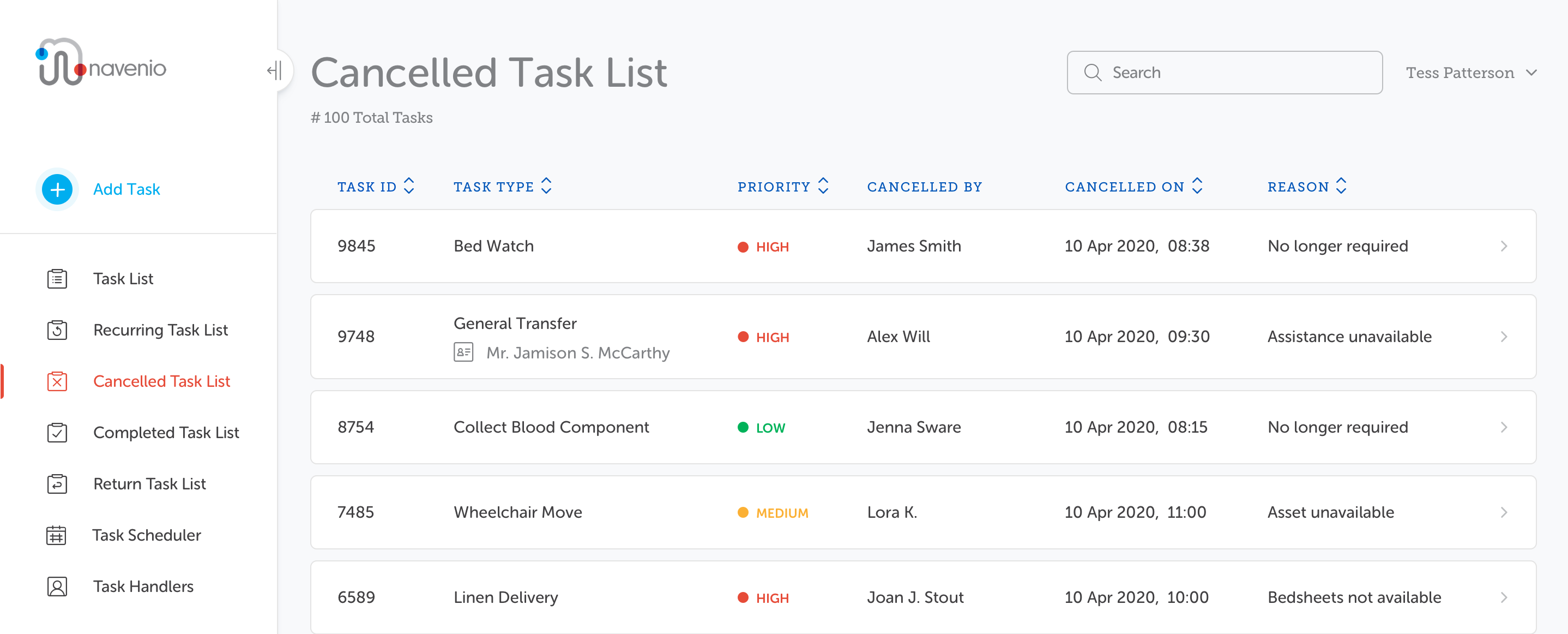Re-Open Task
Tasks can be re-opened from the Cancelled Task List screen.
Tutorial: For a brief overview of the process, click on the above image to view the Re-Open Task training video. For full details, continue reading below.
- On the Cancelled Task List page, click on the task you want to re-open.
- Click
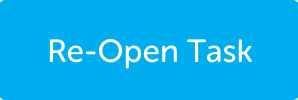 . The Re-Open Task dialog is displayed.
. The Re-Open Task dialog is displayed.
-
On the Re-Open Task dialog, the Task Type field cannot be modified.
For the Schedule field:
- Queued tasks remain as Queued.
- Scheduled tasks remain as Scheduled, however, a new schedule must be entered.
- Instances of Recurring Tasks become Queued.
- Recurring Task templates remain as Recurring Task, however, new recurrence rules must be entered.
- Click Next.
- In the Task Details, Waypoints and Other Information screens, details from the original task are populated by default which can be modified if required. Click Next to proceed from one screen to the next until you are on the Other Information screen where you click Submit Task.
The flyout with the task details is displayed.
The Priority field can be modified if required.
The task is re-opened and a notification displays advising that the task has been added with a new Task ID.
The original task ID is listed in the Task Activity tab, which indicates the task has been added by re-opening the original task.
Note: The original task remains in the Cancelled Task list
Note: Recurring Task templates do not display Task Activity tab.
Note: Assistant tasks cannot be re-opened. Please see Assistant Tasks for details.