Search Results
The search results are displayed in a tabular format, displaying the following default fields:
- Task ID
- Task Type
- Priority
- Status
- Created On
- Created By
- Task Handler
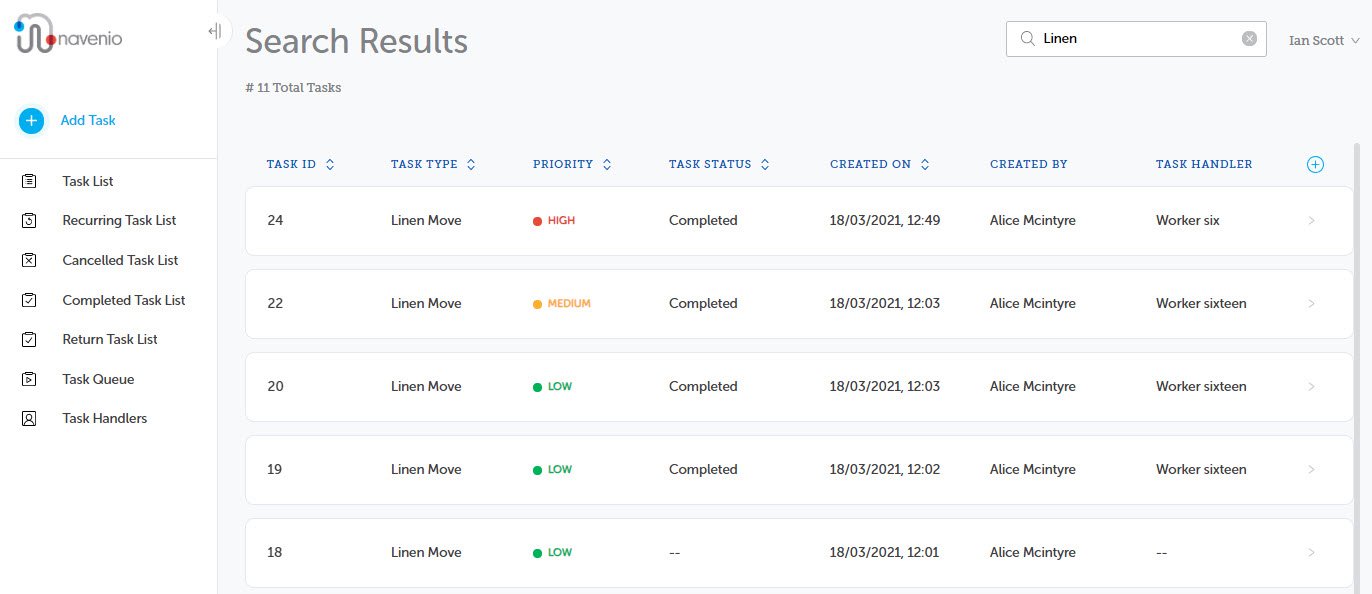
If you have searched across all task list screens, the screen heading displays as Search Results, as above.
Coming Soon
If you searched a selected task list screen, e.g., the Return Task List, the screen heading includes that screen name, as below.
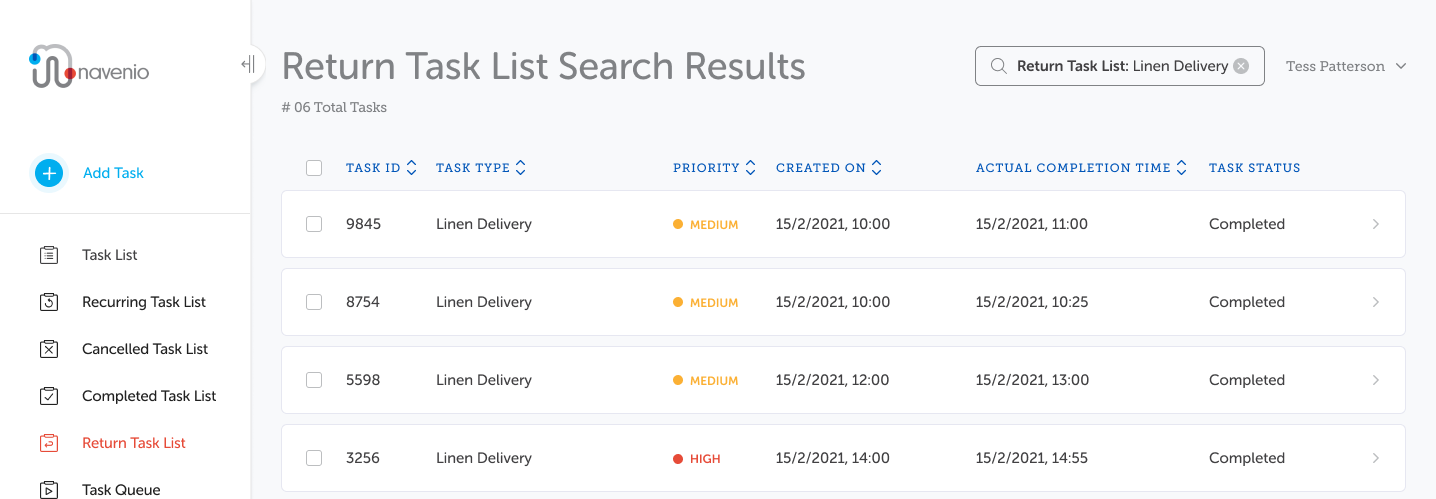
Note: If Return Task List is selected, check boxes to select multiple tasks for clearing are displayed. See the Clear Return Tasks topic.
Results Task Order
The default sort order is by Task ID (in descending order). You can change the sort order by clicking the column headings with arrowheads adjacent and the Task ID is used as a secondary sort order.
The following fields are not sortable:
- Task Handler
- Cancelled by
- Created by
- Completed by
- Verifier name
When the search results include linked tasks, the searched for task ID will display at the top of the list with the linked tasks in the default order. If you change the sort order, it will only be applied to the linked tasks, the searched for task ID will remain at the top of the list.
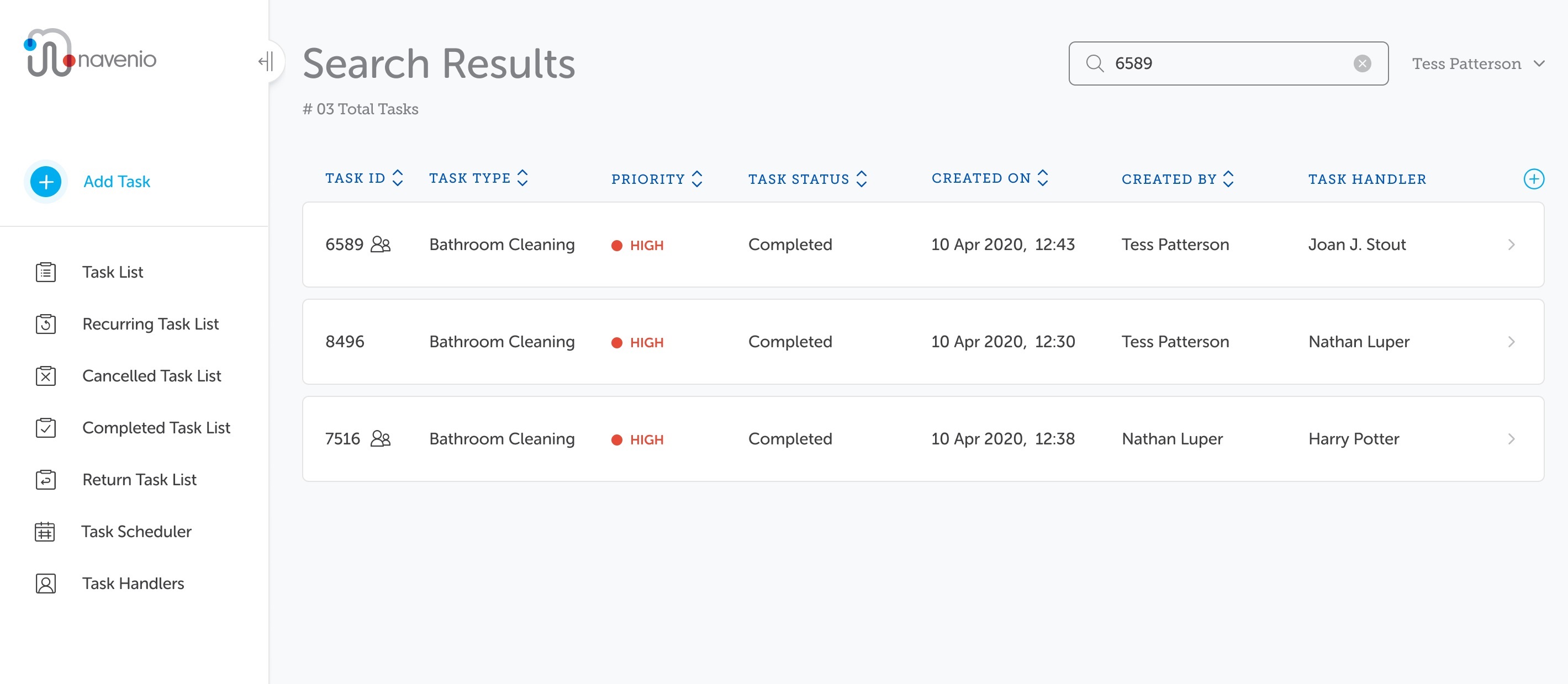
In the example above, a search for an assistant task (6589). This task is related to its primary (8496) which also has another assistant task (7516). Having entered the assistant task ID in the search field, the results display the searched for assistant task at the top then, in Task ID order, the primary and the other assistant task.
Close the Search Results Screen
When the search results are no longer required, the search results screen can be closed by selecting another screen from the navigation bar.
Note: Once the screen has been closed, the results will no longer be available. If they are required again, the search must be repeated.