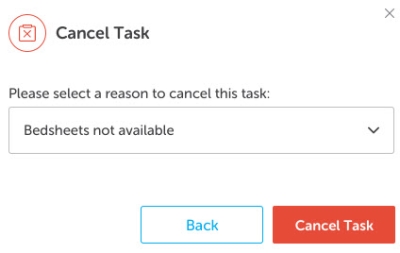Cancel a Task
You can cancel tasks that have the following statuses:
- Unassigned
- Assignment in progress
- In-Progress
- Paused
Tasks can be cancelled by users who have permission to cancel tasks.
Note: Task Handlers can also cancel tasks using the Tasking App.
- On the Task List page, click on the task to display the flyout with the task's details and activity. The flyout screen is closed by clicking the close icon
 in the top right-hand corner or by clicking anywhere outside of the flyout.
in the top right-hand corner or by clicking anywhere outside of the flyout. - Click
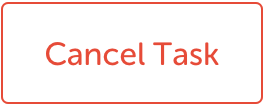 . The Cancel Task dialog opens.
. The Cancel Task dialog opens. - Click the cancel reason drop-down and select the cancellation reason.
- Click Cancel Task.
You can also view this information in a maximised window, the Task Information view, by clicking the  button. The task information screen is closed by clicking on the navigation bar.
button. The task information screen is closed by clicking on the navigation bar.
Note: Tasks can also be cancelled from the Task Information view.
Note: If you do not wish to cancel the task, click Back or the close icon.
The task is removed from Task List and listed in the Cancelled Task List which is displayed on screen.
If the task has been assigned, the assigned task handler is notified of the task cancellation through the Tasking App.