Creating a Filter
Tutorial: For a brief overview of the process, click on the above image to view the Creating a Filter training video. For full details, continue reading below.
When creating a filter, it does not make any difference which page is currently displayed. For example, if the Cancelled Tasks page is displayed, when a filter is created for tasks with a specific priority, the results produced will include tasks with set to that priority with any status, e.g., Completed and Unassigned as well as Cancelled.
-
Click on the filter icon and select Advanced Search from the drop-down list.
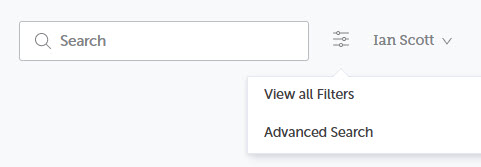
The Advanced Search is displayed.
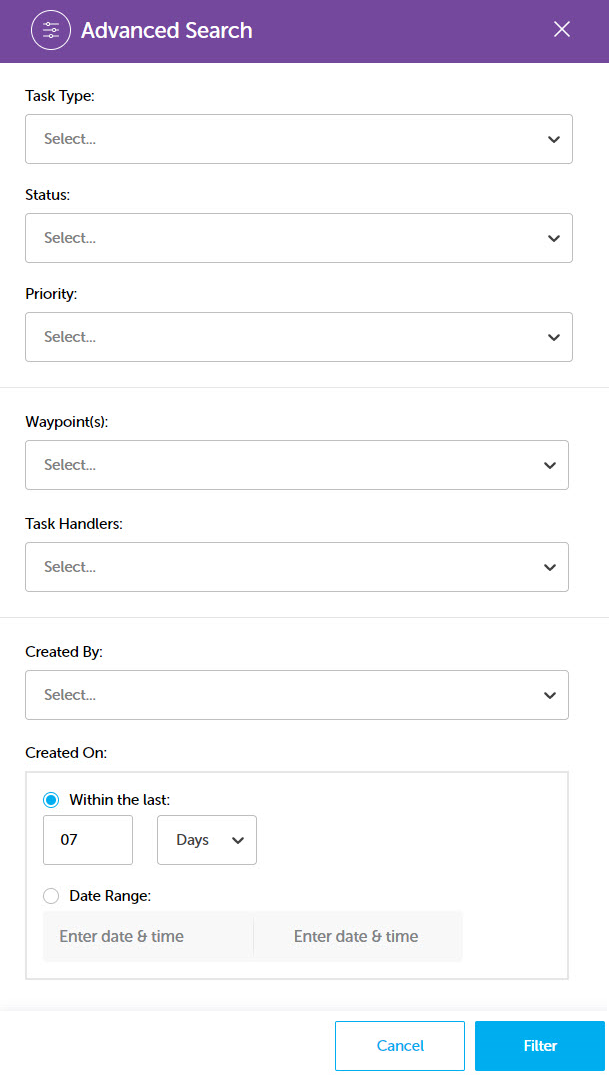
-
To set up the filters, select one or more items from the relevant field drop-downs.
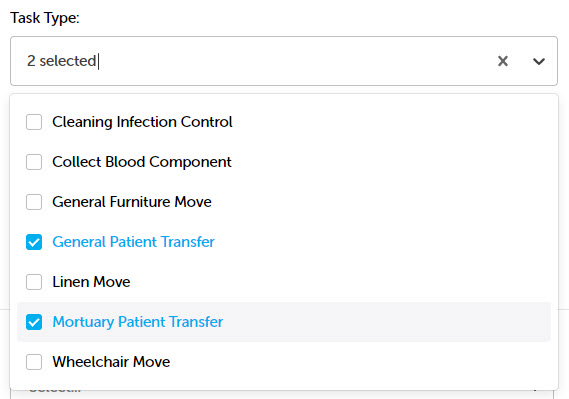
If one item is selected, the item's name is displayed in the field, otherwise the number of items selected is displayed.
For fields that contain a long list of items, enter one or more characters to filter the list and display a list of items that contain the input characters. The more characters entered, the smaller the list of matching items will be. For example, typing "g" will return everything that contains a letter "g", but typing "gen" will only return items that contain the letters "gen".
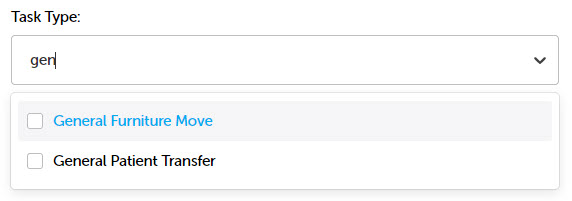
To clear the field, click the cross on the right-hand side of the filter.
-
The Created On field enables filters to be set for a rolling previous number of days or hours or a set date and time range.
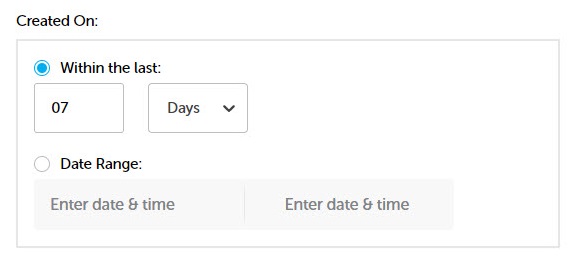
The Within the last: criterion allows a maximum of the previous 7 days. If the time is to be set by hours, click the drop-down adjacent to Days and select Hours. The default number of hours is 24 but a maximum of 168 hours is permitted.
To set a static date range, select the Date Range: radio button. A date selector is displayed with the allowed dates (7 days previous to the current date) highlighted in blue.
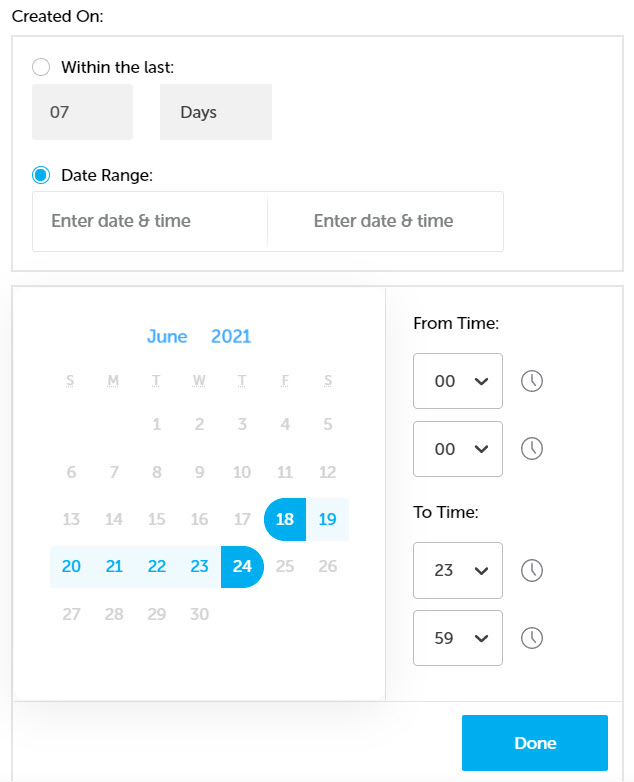
Click on a date for the From Date and then one for the To Date. If necessary, click the right arrow to move to the next month.
Use the drop-downs to select hours and minutes for the From Time and To Time.
-
Click Done and the date range is displayed. If you need to amend it, click in the From or To date to display the date selector.
-
Once the relevant criteria have been selected, click Filter.
The filter results are displayed.
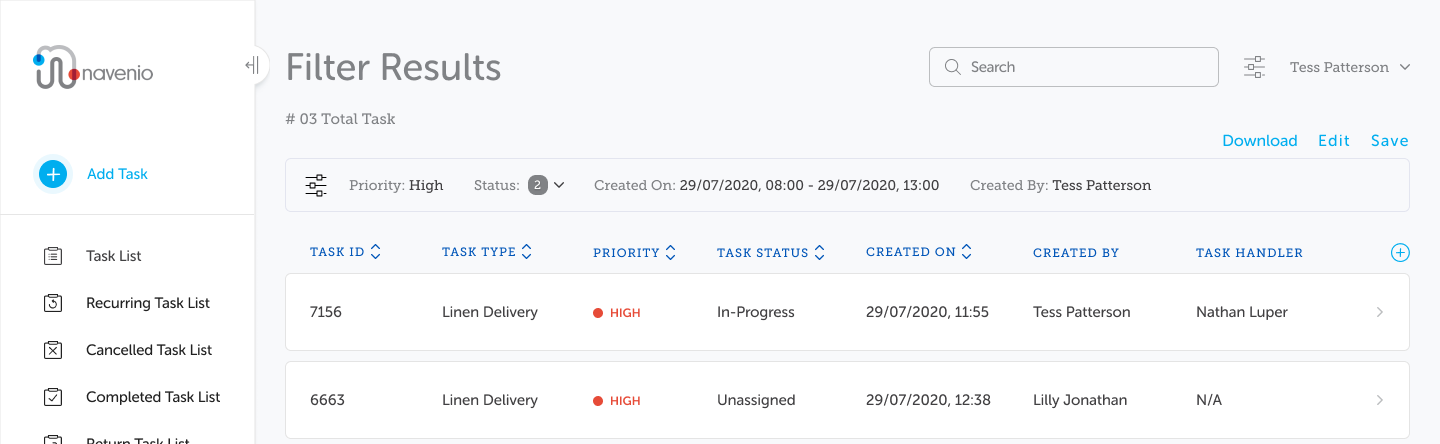
The page is called Filter Results for new filters. When a filter has been saved, the filter name is displayed. The number of tasks in the filter results is displayed beneath the page title.
Above the results, the filter criteria used are displayed. If more than one item has been selected for a criterion, it will display the number of items selected and clicking the adjacent down arrow will list the individual items.
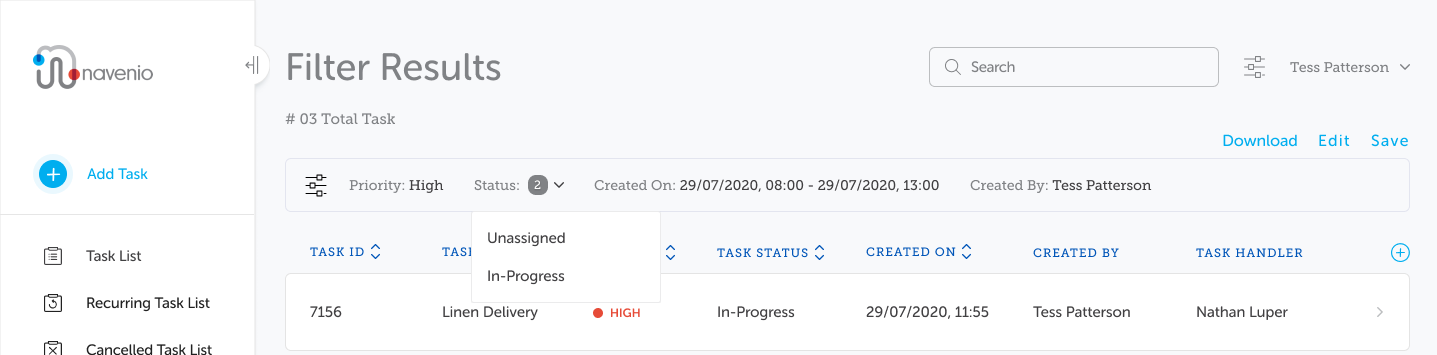
If a field has no relevant data for a task, the column will display "--" for that task. E.g., a task that has been completed will not have any data for the "Cancelled by" field and that column displays "--" for the task.
Note: If the filter produces no results, "No search results found" is displayed on the screen.
Note: If the filter has a set date range which is older than the previous seven days from the current date, the dates are considered "expired". The filter results screen displays the dates in red and the "No search results found" message is displayed. The dates can be updated by editing the filter and selecting a new date range or using the within the last days option.
Note: If the filter is using the last 'n' days, for example, the last 2 days, whenever the filter is selected, it displays the results of previous 2 days and does not expire like a set date range.
The default columns displayed for the Filter Results are:
-
Task ID
-
Task Type
-
Priority
-
Task Status
-
Created On
-
Created By
-
Task Handler
The default sort order is by descending Task ID although the order can be changed by clicking on the column headings.
Additional columns can also be added by clicking  to the right of the column headings. Please see Additional Columns for details.
to the right of the column headings. Please see Additional Columns for details.
Note: The Created by, Task Handler, Verifier Name, Cancelled by and Completed by columns cannot be sorted.