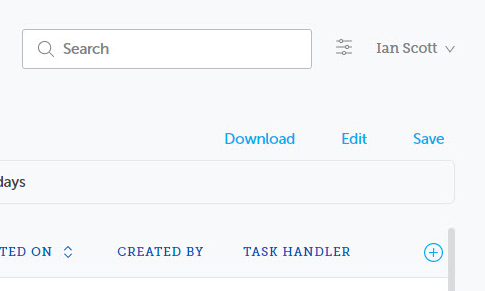Save a Filter
Tutorial: For a brief overview of the process, click the above image to view the Save a Filter training video. For full details, continue reading below.
With the filter results displayed, the filter can be saved for future use.
-
From the Filter Results page, click Save on the right-hand side of the page.
-
The Save Filter dialog is displayed for the filter name to be entered.
-
Enter a relevant filter name and click
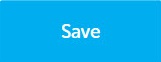 .
.The filter name is limited is to 30 characters and can include the following:
-
letters
-
numbers
-
full stop (.)
-
hyphen (-)
-
underscore (_)
An error message displays if you enter a character not allowed. The message lists those characters allowed.
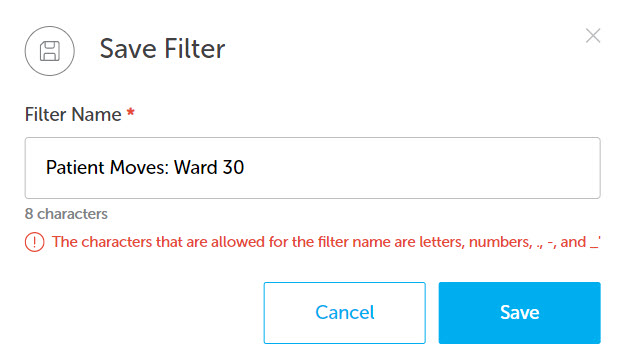
Filter names must be unique. A message is displayed if the name entered already exists.
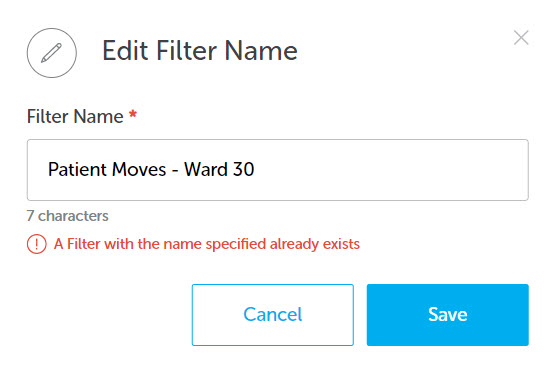
-
The filter results screen is displayed with the saved filter name as the title of the page. A notification confirms the new filter has been created.
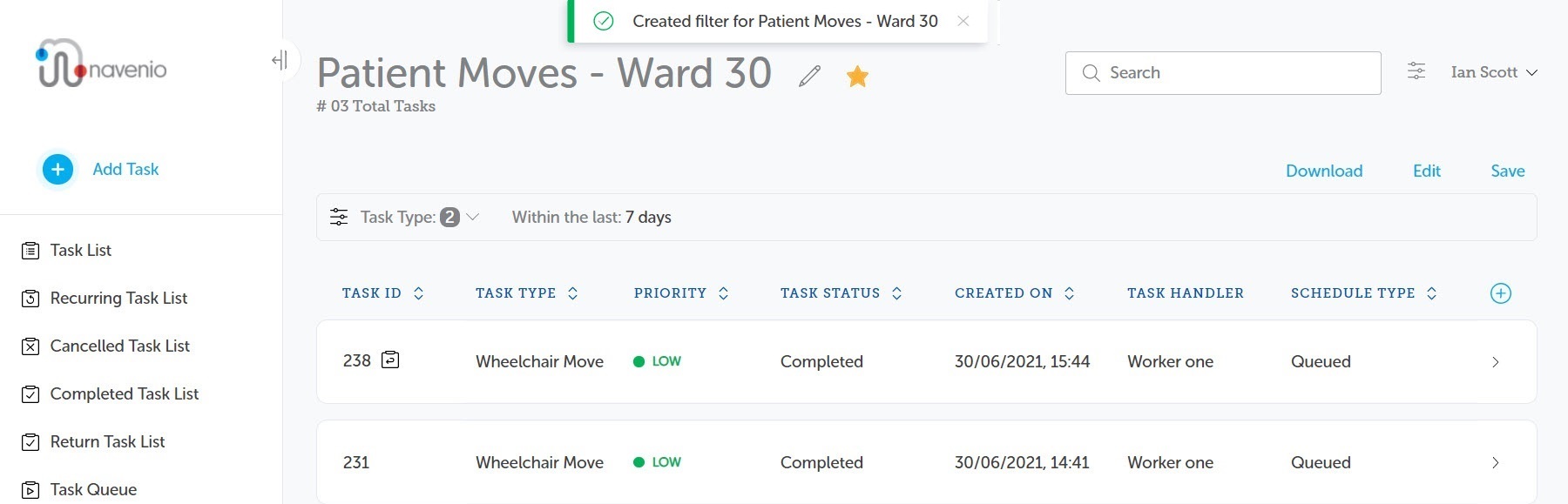
Adjacent to the filter's name there are two icons:
-
Click the edit
 icon to edit the filter name.
icon to edit the filter name. -
Click the favourite
 icon to make the filter a favourite. Favourite filters appear on the Filter icon menu for easy access. See Favourite Filters for details.
icon to make the filter a favourite. Favourite filters appear on the Filter icon menu for easy access. See Favourite Filters for details.
Note: If any changes to the order of tasks, using column sorting, or changes to the columns displayed, using the  to the right of the column headings (please see Additional Columns for details), have been made the filter must be saved to ensure the changes are saved and reflected when the filter is next used.
to the right of the column headings (please see Additional Columns for details), have been made the filter must be saved to ensure the changes are saved and reflected when the filter is next used.