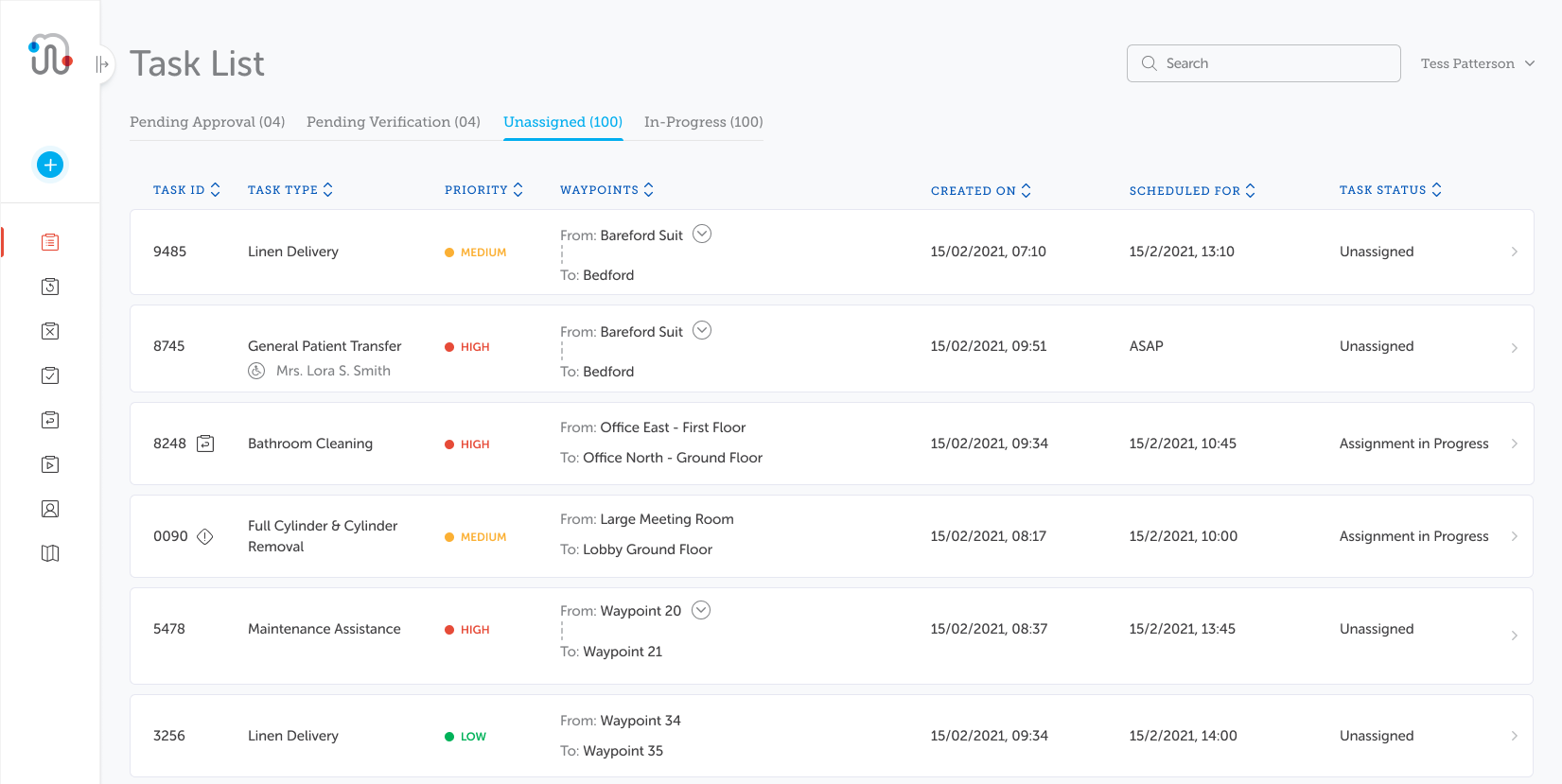Task List
The Task List screen displays a list of tasks added to the system.
Tutorial: For a brief overview of the process, click the above image to view the Task List training video. For full details, continue reading below.
Click the Task List option on the navigation bar to display the screen.
The tasks are split into the following 4 tabs:
-
Pending Approval: Displays tasks that are awaiting approval.
-
Pending Verification: Displays tasks that have been completed and are awaiting verification.
-
Unassigned: Displays tasks that are in an unassigned or assignment in progress state.
-
In-Progress: Displays tasks that are currently either in progress or paused by the task handler.
Note: For more information on task status, refer to Task Status.
The number in brackets, e.g. (15), adjacent to each tab indicates the number of tasks listed within that tab. You can see only tasks that you have permission to view. If there are no tasks available to you, the tab displays the number (00) adjacent to the tab name and, if you click on the tab, the screen displays a message No Tasks.
The tabs all display the standard columns of Task ID, Task Type, Priority and Task Status plus additional columns relevant to each tab.
By clicking on the task, you can view the task details and a history of activity in the Flyout screen.