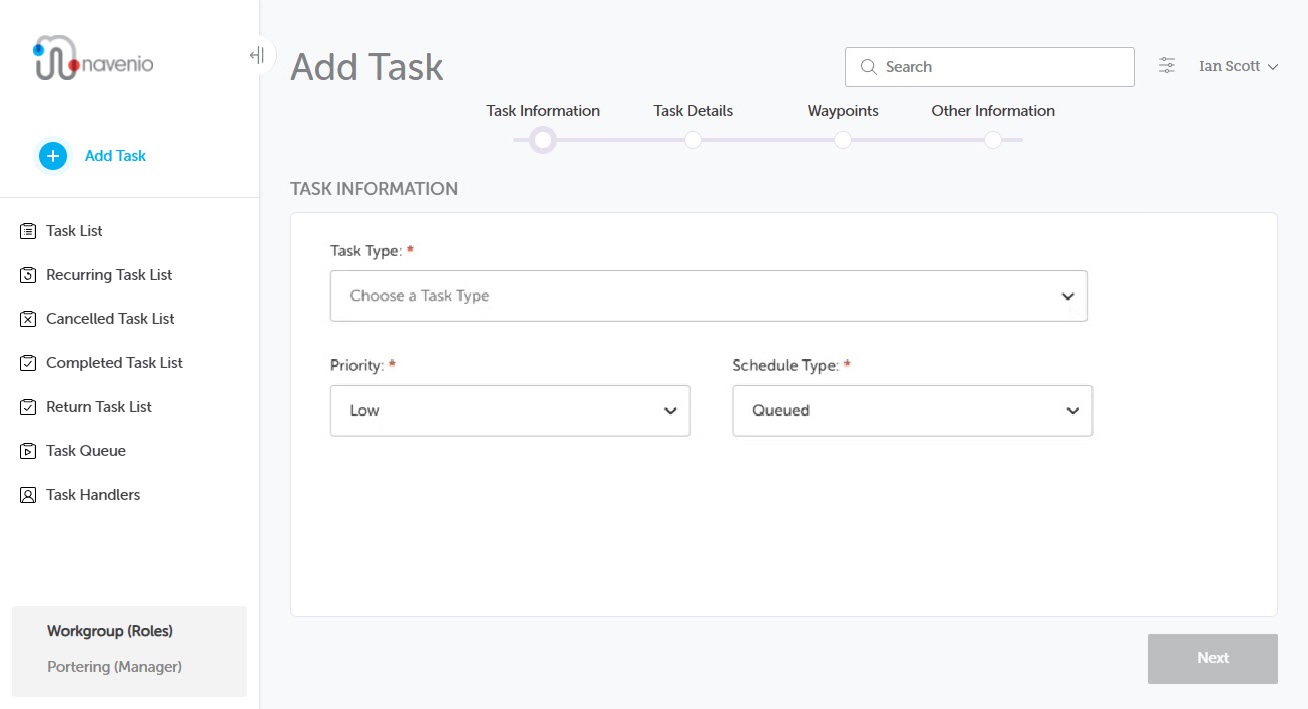Add Task
Add Task enables you to create a task for task handlers using the IWS Mobile App.
Tutorial: For a brief overview of the process, click the above image to view the Add Task training video. For full details, continue reading below.
To create a new task, click the Add Task button in the navigation bar. If the navigation bar has been collapsed, click the + icon. The Add Task page opens to the Task Information screen.
There are four screens in the Add Task process:
All mandatory fields and any optional fields, as required, must be completed to be able to add and submit the task.
Mandatory Fields
Fields marked with an asterisk (*) are mandatory and must be completed before you can click Next to proceed to the next screen.
Progress Bar
As you fill in the mandatory fields in each section, the progress bar displays where you are in the process.
To move between the screens, you can click Next or Back at the bottom of the screen or you can click on the progress bar. For further details, see Progress Bar in the Interface topic.
When moving between screens, any data entered will remain unless you change the task type. This will reset the form, clearing all data entered on all screens.
Helper Text for Add Tasks
Helper text can also be configured to be displayed for Task Details or Waypoints.